Chapter 1: INTRODUCTION
Ch1 Sec1. OVERVIEW
Ferret is an interactive computer visualization and analysis environment
designed to meet the needs of oceanographers and meteorologists analyzing
large and complex gridded data sets. "Gridded data sets" in the Ferret
environment may be multi-dimensional model outputs, gridded data products
(e.g., climatologies), singly dimensioned arrays such as time series and
profiles, and for certain classes of analysis, scattered n-tuples (optionally,
grid-able using Ferret's objective analysis procedures). Ferret accepts
data from ASCII and binary files, and from two standardized, self-describing
formats. Ferret's gridded variables can be one to four dimensions—usually
(but not necessarily) longitude, latitude, depth, and time. The coordinates
along each axis may be regularly or irregularly spaced
Ferret offers the ability to define new variables interactively as mathematical
expressions involving data set variables and abstract coordinates. Calculations
may be applied over arbitrarily shaped regions. Ferret's "external functions"
framework allows external code written in FORTRAN, C, or C++ to merge seamlessly
into Ferret at runtime. Using external functions, users may easily add
specialized model diagnostics, advanced mathematical capabilities, and
custom output formats to Ferret. A collection of general utility external
functions is included with Ferret.
Ferret provides fully documented graphics, data listings, or extractions
of data to files with a single command. Without leaving the Ferret environment,
graphical output may be customized to produce publication-ready graphics.
Graphic representations include line plots, scatter plots, line contours,
filled contours, rasters, vector arrows, polygonal regions and 3D wire
frames. Graphics may be presented on a wide variety of map projections.
Interfaces to integrate with 3D and animation applications, such as Vis5D
and XDataSlices are also provided.
Ferret has an optional point-and-click graphical user interface (GUI).
The GUI is fully integrated with Ferret's command line interface. The user
may freely mix text-based commands with mouse actions (push buttons, etc.).
Ferret's journal file will log all of the actions performed during a session
such that the entire session, including GUI inputs, can be replayed and
edited at a later time.
This User's Guide describes only the command line interface to Ferret.
Other documents describe the point and click interface.
Ferret was developed by the Thermal Modeling and Analysis Project (TMAP)
at NOAA/PMEL in Seattle to analyze the outputs of its numerical ocean models
and compare them with gridded, observational data. Model data sets are
often multi-gigabyte in size with mixed 3- and 4-dimensional variables
defined on staggered grids.
Ferret is supported on a variety of Unix workstations with a version also
available for Windows NT/9x. Ferret is available at no charge from anonymous
FTP [node ftp.ferret.noaa.gov] or from the World Wide Web [URL http://ferret.wrc.noaa.gov/Ferret].
Ch1 Sec1.1. Ferret User's Group
The Ferret User's Group provides a venue to ask experienced Ferret users
for advice solving problems and to keep abreast of the latest Ferret updates.
To (un)join simply send an e-mail message to
Majordomo@ferret.wrc.noaa.gov
and include a message which says simply
(un)subscribe ferret_users
(Note this must be in the e-mail message BODY—not in the subject line.)
To learn about the user's list without joining send this message instead
to the same address:
info ferret_users
Ch1 Sec1.2. Ferret Home Page
The Ferret Home Page contains source code distributions, on line documentation,
Users' Group archives, Frequently Asked Questions and more. It is available
at
http://ferret.wrc.noaa.gov/Ferret/FAQ
Ch1 Sec2. GETTING STARTED
A quick way to get to know Ferret is to run the tutorial provided with
the distribution.
% ferret
yes? GO tutorial
If Ferret is not yet installed consult the chapter "Computing Environment"
(p. 187). (The tutorial is also available through the World Wide Web through
Ferret's on-line demonstrations page..) The tutorial demonstrates many of Ferret's features, showing
the user both the commands given and Ferret's textual and graphical output.
You may find the explanations, terms and examples in this manual easier
to understand after running the tutorial.
Ch1 Sec2.1. Concepts
Words in bold below are defined in the glossary of this manual.
In Ferret all variables are regarded as defined on grids. The grids tell
Ferret how to locate the data in space and time (or whatever the underlying
units of the grid axes are). A collection of variables stored together
on disk is a data set.
To access a variable Ferret must know its name, data set and the region
of its grid that is desired. Regions may be specified as subscripts (indices)
or in world coordinates. Data sets, after they have been pointed to with
the SET DATA command (alias "USE"), may be referred to by data set number
or name.
Using the LET command new variables may be created "from thin air" as abstract
expressions or created from combinations of known variables as arbitrary
expressions. If component variables in an expression are on different grids,
then regridding may be applied simply by naming the desired grid.
The user need never explicitly tell Ferret to read data. From start to
finish the sequence of operations needed to obtain results from Ferret
is simply:
1) specify the data set
2) specify the region
3) define the desired variable or expression (optional)
4) request the output
For example (Figure 1_1),
yes? USE coads !global sea surface data
yes? SET REGION/Z=0/T="16-JAN-1982"/X=160E:160W/Y=20S:20N
yes?
VECTOR uwnd,vwnd !wind velocity vector plot
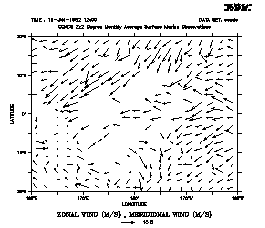
Ch1 Sec2.1.1. Thinking like a Ferret:
(A discussion on the Ferret outlook on the concepts of data, variables,
grids and other basics of Ferret.)
Plottable variables
For this discussion we will coin the term "plottable variables." There
are no non-plottable variables that will come up in this discussion but
"variables" is a bit too generic. Plottable variables are of 3 types:
-
file variables – read from disk files
-
user-defined variables – defined by the LET command
-
pseudo-variables – regions (I,J,K,L,X,Y,...) used as variables
As much as possible Ferret tries to make all types of variables indistinguishable.
All plottable variables are defined on grids. No plottable variables exists
in a vacuum for Ferret. The grid on which a plottable variable exists tells
how to locate the variable in space and time. In cases where the variables
are abstract in nature—disconnected from space and time—Ferret will associate
those variables with grids that are abstract, too. Where a geographical
grid will associate the Nth position along an axis with a location (like
20 degrees north latitude) an abstract grid will simply associate the Nth
position with the number N. Plottable variables may be regridded to other
grids than the one on which they are defined. (Done with "G=".)
All references to plottable variables must have a complete context. A complete
context will be described in detail later—briefly it means a region in
space, an interval in time and the data set(s) in which the variables will
be found.
Grids
All Ferret grids are 4-dimensional. In most cases the axes have the obvious
interpretation of 3 space coordinates and time but sometimes the axes are
abstract.
A grid is composed of 4 axes, each describing the coordinates along one
dimension. 3d, 2d, 1d and 0d grids are regarded as special cases of the
full 4 dimensions in which 1 or more axes are set to "NORMAL."
Ferret tries to look at all axes equally—the same syntax of regions and
transformations applies to each. Calendar dates, east-west longitudes and
north-south latitudes are merely convenient ways to format positions along
axes that have special interpretations to people—not to Ferret. (The only
exception to this is that if the Y axis has units of Latitude Ferret will
insert cosine(Latitude) factors into some calculations.)
Axes and grids may be defined by "grid files" (which normally have .GRD
filename extensions). Axes may also be defined by the DEFINE AXIS command;
grids by the DEFINE GRID command.
Contexts
A context is a region or point in space and time and a data set(s). This
is the information needed by Ferret to make sense of a reference to a plottable
variable. Suppose that "U" is a variable in a data set (file) called U_DATA.
A command like "PLOT U" is meaningful only when Ferret knows that it is
supposed to be looking for U in data set U_DATA and knows where in 4-dimensional
space it is supposed to plot.
The context space-time region may be described by a mix of subscript and
world coordinate positions. Subscripts are specified by I=,J=,K=,L= for
axes 1 through 4, respectively. World coordinates are specified by X=,Y=,Z=,T=.
On the right of the equal sign a single point may be given or a range specified
by low:high may be given. Special formats are allowed for X= (longitude,
e.g. 160W), Y=(latitude, e.g. 23.5S) and time (calendar dates like "7-NOV-1989:12:35:00"
in quotation marks).
The data set may be given by name or number. The commands SET DATA and
CANCEL DATA and the D= context descriptor all accept the name of the data
set or its number. The data sets are numbered by the order in which they
are pointed to with SET DATA. This order may be seen with SHOW DATA.
You can tell Ferret the context in 3 places:
1. The program context: Using the commands SET REGION and SET DATA you can
describe a context in which all commands and expressions will be interpreted.
You can look at the program context with SHOW REGION and SHOW DATA. (The
command SET DATA is used both to initialize new data sets and to make previously
initialized sets the current program context. When SET DATA initializes
a new data set that set automatically becomes the data set for the program
context.) Example: SET REGION/Z=50
2. The command context: Using the command qualifiers I,J,K,L,X,Y,Z,T and
D commands like PLOT,CONTOUR,SHADE,LIST and VECTOR can specify additional
context information. Command context information on any axis or on the
data set will replace any program context information on the same axis
or the data set.
3. The variable context: Using the same qualifiers as the command context
any plottable variable name can be modified with additional context information
in square brackets (e.g. U[Z=200,D=U_DATA]). Variable context information
on any axis or the data set will replace any program or command context
information on the same axis or the data set.
Transformations
Ferret can transform plottable variables along their axes. Transformations
may be specified only in the variable context. Ferret understands a number
of transformations that may be specified with the space-time region qualifiers.
Some examples: PLOT U[Z=0:100@AVE] — the variable U averaged between Z=0
and Z=100 LIST/L=1:200 U[L=@SBX:5] — U with a boxcar smoother of width
5 points along L.
Also,
-
@FAV (fill data holes with averages)
-
@DIN (definite integral) @IIN (indefinite integral)
-
@DDC (centered derivative)
-
@SHF (shift data a number of points along an axis)
-
@MIN (minimum value along an axis)
... and others (see HELP TRANSFORMATIONS inside Ferret)
Ch1 Sec2.2.
Unix
command line switches
ferret [-batch<file>.ps][-memsize Mwords] [-unmapped] [-gui] [-help]
-memsize Mwords
specify the memory (data cache) size in Megawords default:
3.2
-unmapped
use invisible output windows (useful for creating animations
and GIF files)
-gui
start Ferret in point-and-click mode (may not be available on all platforms)
-help
obtain help on the Unix command line options
-gif
Ferret can run in batch mode—without an X server. Graphical output
is buffered, and is stored in a GIF file by executing the FRAME command.
For example:
yes? FRAME/FILE=picture.gif
sends the stored graphical output from Ferret to the GIF file picture.gif.
Please note the following when using batch mode:
-
Window resizing only works if the window is cleared before resizing the
window. For instance:
yes? set window/clear/size=0.25
will resize the
window while
yes? set window/size=0.25/clear
will cause an error.
-
Avoid metafile commands when running in batch mode. In particular,
yes? set mode meta
may cause problems.
-
Don't create new Ferret windows when running without an X server. The following
command:
yes? set window/new
will cause Ferret to crash.
-batch
Ferret can generate PostScript files without an X server. If you
wish to use this mode, start Ferret with the -batch option:
ferret -batch <file>.ps
where <file> is the name of the output file. Note that the filename must
end with ".ps".
Please note the following when using PostScript mode:
-
The PostScript output will not be fully written to the output file until
you exit from Ferret.
-
Window sizing commands do not have any effect on PostScript output.
-
Avoid metafile commands when running in PostScript mode.
-
Don't create new Ferret windows when running without an X server. The following
command:
yes? set window/new
will cause Ferret to crash.
Ch1 Sec2.3.
Sample sessions
This section presents a number of short Ferret sessions that demonstrate
common uses. Data sets used in these sessions and throughout this manual
are included with the distribution. If Ferret is installed on your system,
you can duplicate the examples shown.
Ch1 Sec2.3.1.
Accessing a NetCDF data set
In this sample session, the data set "monthly_navy_winds" is specified
and certain aspects of it are examined. The command SHOW DATA/VARIABLES
displays the variables in "monthly_navy_winds" and where on each axis they
are defined. SET REGION specifies where in the grid the user wishes to
examine the data. VECTOR produces a vector plot of the indicated variables
over the specified region.
yes? USE monthly_navy_winds ! specify the data set
yes? SHOW
DATA/VARIABLES ! what's in it?
currently SET data sets:
1> /opt/local/ferret/fer_dsets/descr/monthly_navy_winds.des (default)
FNOC 2.5 Degree 1 Month Average World-wide Wind Field
name title
I J K L
UWND ZONAL
WIND 1:144 1:73 ... 1:132
M/S on grid FNOC251 with -99.9 for missing data
X=18.8E:18.8E(378.8)
Y=91.2S:91.2N
VWND MERIDIONAL WIND 1:144 1:73
... 1:132
M/S on grid FNOC251 with -99.9 for missing
data
X=18.8E:18.8E(378.8) Y=91.2S:91.2N
time range: 16-JAN-1982
20:00 to 17-DEC-1992 03:30
Ch1 Sec2.3.2.
Reading an ASCII data file
Many examples of accessing ASCII data are available later in this manual.
See the chapter, "Data Sets" (p. 29) The simplest access, one variable with
one value per record, looks like this:
% ferret
yes? FILE/VARIABLE=v1 snoopy.dat
yes? PLOT v1
yes? QUIT
Ch1 Sec2.3.3.
Using viewports
The command SET VIEWPORT allows the user to divide the output graphics
"page" into smaller display viewports.
In this sample session, we create two plots in two halves of a window (Figure 1_2):
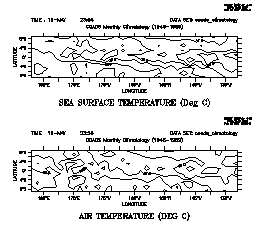
% ferret
yes? USE coads_climatology
yes? SET REGION/X=160E:130W
yes? SET REGION/Y=-10:10/L=5
yes?
SET VIEWPORT upper
yes? CONTOUR sst
yes? SET VIEWPORT lower
yes? CONTOUR airt
yes?
QUIT
Ch1 Sec2.3.4.
Using abstract variables
Abstract variables (expressions that contain no dependencies on disk-resident
data) can be easily displayed with Ferret. See the chapter "Variables and
Expressions", section "Abstract variables" (p. 50), for several examples
and detailed information.
For example, a user wishing to examine the function SIN(X) on the interval
[0,3.14] might use (Figure 1_3):
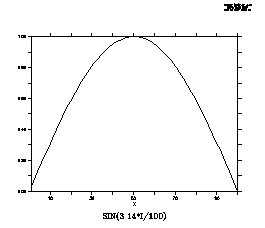
% ferret
yes? PLOT/I=1:100 sin(3.14*I/100)
yes? QUIT
Ch1 Sec2.3.5.
Using transformations
A transformation is an operation performed on a variable along a particular
axis and is specified with the syntax "@trn" where "trn" is the name of
a transformation. See the chapter "Variables and Expressions", section
"Transformations" (p. 75), for detailed information.
A user may wish to look at ocean temperatures averaged over a range of
depths. In this sample session, we look at temperatures averaged from 0
to 100 meters of depth using a data set which has detailed resolution in
depth (Figure 1_4). We plot the data along longitude 160 west from latitude 30 south
to 30 north.
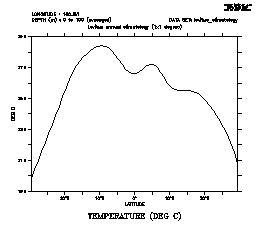
% ferret
yes? USE levitus_climatology
yes? SET REGION/Y=30s:30n/X=160W
yes?
PLOT temp[Z=0:100@AVE]
yes? QUIT
Ch1 Sec2.3.6.
Using algebraic expressions
See the chapter "Variables and Expressions", section "Expressions" (p.
53) for a description of valid expressions.
In this example, the data set contains raw sea surface temperatures, air
temperatures, and wind speed measurements. We wish to look at a shaded
plot of sensible heat at its first timestep (L=1) (Figure 1_5). We specify a latitude
range and contour levels.
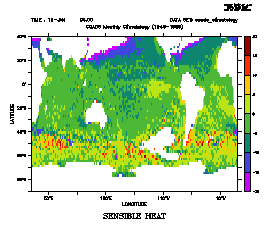
% ferret
yes? USE coads_climatology !monthly COADS climatology
yes?
LET kappa = 1 !arbitrary
yes? LET/TITLE="SENSIBLE HEAT"
sens_heat = kappa * (airt-sst) * wspd
yes? SHADE/L=1/LEV=(-20,20,5)/Y=-90:40
sens_heat
yes? QUIT
Ch1 Sec2.3.7.
Finding the 20-degree isotherm
Isotherms can be located with the "@LOC" transform, which returns the axis
location where the value of the argument of @LOC first occurs. Thus, "TEMP[Z=0:200@LOC:20]"
locates the first occurrence of the temperature value 20 along the Z axis,
scanning all the data between 0 and 200 meters.
A session examining the 20-degree isotherm in mid-Pacific ocean data (Figure 1_6):
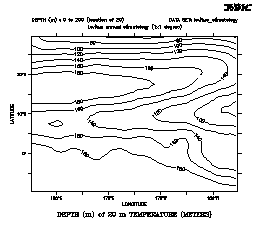
% ferret
yes? USE levitus_climatology
yes? SET REG/Y=10s:30n/X=140E:140W
yes?
PPL CONSET .12 !label size
yes? CONTOUR temp[Z=0:200@LOC:20]
yes? QUIT
Note that the transformation @WEQ could have been used to display ANY variable
on the surface defined by the 20 degree isotherm.
Ch1 Sec3.
COMMON COMMANDS
A quick reference to the most commonly used Ferret commands (typing "SHOW
COMMANDS" at the Ferret prompt lists all commands):
|
Command
|
Description
|
|
USE
|
names the data set to be analyzed (alias for "SET DATA")
|
|
SHOW DATA
|
produces a summary of a variable
|
|
SHOW GRID
|
examines the coordinates of a grid
|
|
SET REGION
|
sets the region to be analyzed
|
|
LIST
|
produces a listing of data
|
|
PLOT
|
produces a plot
|
|
CONTOUR
|
produces a line contour plot
|
|
FILL
|
produces a color filled contour plot
|
|
SHADE
|
produces a shaded-area plot
|
|
VECTOR
|
produces a vector arrow plot
|
|
POLYGON
|
plots polygonal regions
|
|
DEFINE
|
define new axes, grids, and symbols
|
|
STATISTICS
|
produces summary statistics about variables and expressions
|
|
LET
|
defines a new variable
|
|
SAVE
|
saves data in NetCDF format
|
|
GO
|
executes Ferret commands contained in a file
|
Information on all Ferret commands is available in Part II, Commands Reference,
of this manual.
Ch1 Sec4.
COMMAND SYNTAX
Commands in program Ferret conform to the following template:
COMM [/Q1/Q2...] [SUBCOM[/S1/S2...]] [ARG1 ARG2 ...] [!comment]
where
|
COMM
|
is a command name yes? LIST
|
|
Q1...
|
are qualifiers of the command yes? CONTOUR/SET_UP
|
|
SUBCOM
|
is a subcommand name yes? SHOW MODE
|
|
S1...
|
are qualifiers of the subcommand yes? SET LIST/APPEND
|
|
ARG1...
|
are arguments of commands yes? CANCEL MODE INTERPOLATE
|
notes...
-
Items in square brackets are optional.
-
One or more spaces or tabs must separate the command from the subcommand
and from each of the arguments. Spaces and tabs are optional preceding
qualifiers.
-
Multiple commands, separated by semi-colons, can be given on the same line.
-
Command names, subcommand names, and qualifiers require at most 4 characters.
(e.g.,
yes? CANCEL LIST/PRECISION is equivalent to yes? CANC LIST/PREC)
-
Some qualifiers take an argument following "=" (e.g., yes? LIST/Y=10S:10N).
-
An exclamation mark normally signifies the end of a command and the start
of (optional) comment text.
-
The backslash character (\), when placed directly before an exclamation
point (!), apostrophe ('), semicolon (;), or forward slash (/), will hide
it ("escape it") from Ferret.
-
See the Expressions section (p. 53) for information on algebraic expressions
as arguments to commands
-
See the Symbols sections (p. 169) for information on symbol substitution in
commands
Ch1 Sec5.
GO FILES
GO files are files containing Ferret commands. They can be executed with
the command "GO filename". Throughout this manual, these files are referred
to as GO scripts or journal files (the file names end in *.jnl). There
are two kinds of GO files provided with the distribution (differing in
function, not form)—demos and tools. A list of the demonstrations and
scripts can be found in Ferret's on-line documentation in "on-line demonstrations".
Ch1 Sec5.1.
Demonstration files
Demonstration GO files provide examples of various Ferret capabilities
(the tutorial is such a script) . The demonstration GO files may be executed
simply by typing the Ferret command
yes? GO demo_name
example: yes? GO vector_demo
Below is a list of the demo files provided as of 4/99 (located in directory
$FER_DIR/examples). The Unix command "Fgo demo" will list all GO scripts
containing the string "demo". Use Fgo '*' to see all the scripts that are
currently available on your system.
|
Name
|
Description
|
|
|
|
|
tutorial
|
brief tour through Ferret capabilities
|
|
topographic_relief_demo
|
global topography
|
|
coads_demo
|
view of global climate using the Comprehensive
|
|
|
Ocean-Atmosphere Data Set
|
|
levitus_demo
|
T-S relationships using Sydney Levitus' climatological Atlas of the World
Oceans
|
|
fnoc_demo
|
Naval Fleet Numerical Oceanography Center data
|
|
vector_demo
|
vector plots
|
|
wire_frame_demo
|
3D wire frame representation
|
|
custom_contour_demo
|
customized contour plots
|
|
viewports_demo
|
output to viewports
|
|
multi_variable_demo
|
multiple variables with multiple dependent axes
|
|
objective_analysis_demo
|
interpolating scattered data to grids
|
|
mp_demo
|
map projections demo
|
|
log_plot_demo
|
log plots using PPLUS in Ferret
|
|
depth_to_density_demo
|
contour with a user-defined variable as an axis
|
|
file_reading_demo
|
reading an ASCII file
|
|
regridding_demo
|
tutorial on regridding data
|
|
mathematics_demo
|
abstract function calculation
|
|
statistics_demo
|
probability distributions
|
|
spirograph_demo
|
for-fun plots from abstract functions
|
|
splash_demo
|
for-fun mathematical color shaded plots
|
|
symbol_demo
|
how to use symbols for plot layouts
|
|
sigma_coordinate_demo
|
how to work with sigma coordinates
|
Ch1 Sec5.2.
GO tools
GO tools are scripts which contain Ferret commands and perform dataset-independent
tasks. For example, "GO land" overlays the outline of the continents on
your plot. (Note: In order for Ferret to locate the GO scripts, the environment
variable FER_GO must be properly defined. See the chapter "Computing Environment,"
p. 187, for guidance.)
To run any GO tool, from the Ferret command line, type,
Yes? GO scriptname
Or if the script has arguments, they follow the script name with optional
comma separators.
yes? GO script2 arg1, arg2
To find out about the script, use the /HELP qualifier, which opens the
script with the more command to type the first 20 lines of the script and
allow you to see the documentation at the start of the script.
yes? GO/HELP scriptname
To omit arguments from a GO script,
yes? GO script arg1, , arg3
Or double quotes with a space to indicate the missing item.
yes? GO script arg1 " " arg3
The Unix command Fgo has been provided to assist with locating tools within
the Unix directory hierarchy. For example,
% Fgo grid displays all tools with the substring "grid" in their names
%
Fgo '*' displays all GO tools and demonstrations
When passing arguments to GO commands sometimes it is necessary to pass
enclosing quotation marks. An common example is the passing of the argument
to the CONTOUR/LEVELS qualifier in cases such as
CONTOUR/LEVELS="(-100) (-10,10,2) (100)" my_var
where there may be blanks embeddd inside of the string. There are 3 methods
to embed quotations inside of strings
1. use "\" to protect the quotation marks in the GO command line
yes? go my_go_script "\"(-100) (-10,10,2) (100)"\"
with the script containing the line
CONTOUR/LEVELS=$1 my_var
2. use "\" to define a symbol which contains the quotation marks
yes? DEFINE my_quoted_string \"$1\"
yes? CONTOUR/LEVELS=($my_quoted_string)
my_var
3. use the symbol substitution syntax to add quotes to theGO argument
Yes? CONTOUR/LEVELS=$1&|*>"*"&
Of course, in the above examples one could also simply use
yes? CONTOUR/LEVELS="$1" my_var
Below is a table of the tools provided with your Ferret installation. Some
tools accept optional arguments to control details. Use Fgo -more script_name
for details on a script.
|
|
Tool name
|
Description
|
|
|
|
|
|
OVERLAYS
|
|
|
basemap
|
a geographical basemap of continents to overlay on
|
|
|
land
|
overlays continental boundaries (color controls)
|
|
|
bold_land
|
overlays darker continental boundaries
|
|
|
fland
|
overlays filled continents (color and resolution controls)
|
|
|
focean
|
overlays ocean mask (for terrestrial plots)
|
|
|
graticule
|
sets the plot axis style to use a graticule (rather than tics)
|
|
|
tics
|
resets the plot style to use axis tics (rather than a graticule)
|
|
|
gridxy
|
overlays a "graticule" labeling the I,J subscripts
|
|
|
gridxz
|
overlays a "graticule" labeling the I,K subscripts
|
|
|
gridxt
|
overlays a "graticule" labeling the I,L subscripts
|
|
|
gridyz
|
overlays a "graticule" labeling the J,K subscripts
|
|
|
gridyt
|
overlays a "graticule" labeling the J,L subscripts
|
|
|
gridzt
|
overlays a "graticule" labeling the K,L subscripts
|
|
|
box
|
draws a box at the specified location on the plot
|
|
|
ellipse
|
draws an ellipse at the specified location on the plot
|
|
|
|
|
|
MATHEMATICAL
|
|
|
frequency_histogram
|
makes a frequency distribution plot (histogram) of data
|
|
|
ts_frequency
|
creates a 2-variable histogram (typically an oceanographer's TS density
diagram)
|
|
|
polar
|
defines R and THETA from X and Y to perform (limited) polar plots
|
|
|
regressx
|
defines variables for linear regression along X axis
|
|
|
regressy
|
defines variables for linear regression along Y axis
|
|
|
regressz
|
defines variables for linear regression along Z axis
|
|
|
regresst
|
defines variables for linear regression along T axis
|
|
|
unit_square
|
sets unit square as default for abstract variables
|
|
|
variance
|
defines variables to compute variances and covariances
|
|
|
var_n
|
refines TVARIANCE with corrected n/n+1 factors
|
|
|
dynamic_height
|
defines Ferret variables for dynamic height calculations
|
|
|
|
|
|
SAMPLE DISPLAYS
|
|
|
line_samples
|
draws specimens of the available line styles
|
|
|
line_thickness
|
draws examples of pen color/thickness styles in PPLUS
|
|
|
fill_samples
|
draws specimens of the available fill styles
|
|
|
show_symbols
|
draws specimens of the default symbols
|
|
|
show_88_syms
|
draws specimens of all 88 PPLUS symbols
|
|
|
|
|
|
GRAPHICS
|
|
|
bar_chart
|
makes a color-filled bar chart from a line of data
|
|
|
bar_chart2
|
makes a bar chart using hollow rectangles
|
|
|
centered_vectors
|
makes a vector plot with coords at vector midpoints
|
|
|
scattered_vectors
|
makes a vector plot from an ASCII file: x,y,u,v
|
|
|
stick_vectors
|
makes a stick vector plot of a line of U,V values
|
|
|
extremum
|
annotate contour extrema on a plot
|
|
|
split_z
|
oceanographic-style plot with 2 z-axis scalings
|
|
|
|
|
|
PLOT APPEARANCE
|
|
|
margins
|
tweak the sizing of the plot on the page
|
|
|
magnify [factor]
|
increases the data plotting area (area inside the axes)
|
|
|
unmagnify
|
restores the plot origin and axis lengths to default values
|
|
|
black
|
sets video background to black, foreground to white
|
|
|
white
|
sets video background to white, foreground to black
|
|
|
bold
|
sets up PLOT+ and Ferret to produce bolder-looking plots
|
|
|
unbold
|
resets plot environment to normal after "GO bold"
|
|
|
unlabel [label #]
|
removes a specified (numbered) PPLUS movable label
|
|
|
remove_logo
|
removes labels 1–3 that form the Ferret logo
|
|
|
box_plot
|
produces a plot with "bare" axes (no tics, no labels)
|
|
|
reminder
|
place small annotations in upper left corner of plot
|
|
COLOR
|
|
|
try_palette [pal]
|
displays palette appearance for various numbers of color levels
|
|
|
try_centered_palette
|
displays centered palette appearance for various numbers of levels
|
|
|
exact_colors
|
sets up Ferret and PPLUS to modify individual colors in a color palette
|
|
|
squeeze_colors
|
modifies a color palette by squeezing and stretching the color scale
|
|
|
|
|
|
MULTIPLE X AND Y AXES (run demo: yes? GO multi_variable_plots)
|
|
|
left_axis_plot
|
plots a single variable preparing for a 2nd axis on the right
|
|
|
right_axis_plot
|
overlays a plot of a single variable using an axis on the right
|
|
|
multi_xaxis_plot1
|
draws a plot formatted for later overlays using multiple X axes
|
|
|
multi_xaxis_overlay
|
overlays a variable with a distinct X axis
|
|
|
multi_yaxis_plot1
|
draws a plot formatted for later overlays using multiple Y axes
|
|
|
multi_yaxis_overlay
|
overlays a variable with a distinct Y axis
|
|
|
|
|
|
MAP PROJECTIONS (run demo: yes? GO mp_demo)
|
|
|
mp_~name~
|
individual projections include
bonne, craster_parabolic, eckert_greifendorff,
eckert_iii, eckert_v, hammer, lambert_cyl, mcbryde_fpp, mercator, orthographic,
plate_caree, polyconic, sinusoidal, stereographic_eq, stereographic_north,
stereographic_south, vertical_perspective, wagner_vii, winkel_i
|
|
|
mp_aspect
|
set the appropriate window aspect ratio for this map projection
|
|
|
mp_fland
|
overlays "map projected" filled continents (color controls)
|
|
|
mp_graticuled
|
overlays "map projected" graticule (color controls)
|
|
|
mp_label
|
plots a label using world coordinates
|
|
|
mp_land
|
overlays "map projected" continental boundaries (color controls)
|
|
|
mp_land_stripmap
|
creates a land-centric, interrupted "stripmap" using the current map projection
|
|
|
mp_line
|
overlays "map projected" plotted data
|
|
|
mp_ocean_stripmap
|
creates an ocean-centric, interrupted "stripmap" using the current map
projection
|
|
|
mp_polygon
|
overlays "map projected" polygons
|
|
|
|
|
|
SAMPLING A GRIDDED FIELD
|
|
|
bullseye
|
locate a bullseye in a 2d field
|
|
|
digitize
|
obtain data values from a plot using the cursor
|
|
|
|
|
|
TESTS
|
|
|
test
|
tests proper functioning of FER_GO
|
|
|
ptest
|
produces a quick test plot
|
|
|
squares
|
creates a filled-area test plot
|
Ch1 Sec5.3.
Writing GO tools
A GO tool ("GO script," "journal file," ...) is simply a sequence of Ferret
commands stored in a file and executed with the GO command. Writing a simple
GO tool requires nothing more than typing normal commands into a file.
To write a robust GO tool that may be shared, however, certain guidelines
should be followed:
1) the GO tool should be well documented
2) the GO tool should leave the Ferret context unmodified
3) the GO tool may need to run "silently"
4) the GO tool may need to accept arguments (parameters, a
maximum of 9)
Ch1 Sec5.3.1.
Documenting GO tools
Documentation consists primarily of well-chosen comment lines (lines beginning
with an exclamation mark). In addition, a line of this form should be included:
! Description: [one-line summary of your GO tool]
This line is displayed by the Fgo tool.
Ch1 Sec5.3.2.
Preserving the Ferret state in GO tools
Often a complex GO tool requires setting data sets, modifying the current
region, etc. But to a user executing this tool its behavior may seem erratic
if the user's previous context is modified by running the tool. A tool
can restore the previous state of Ferret by these means:
|
region:
|
Save the current default region with the command DEFINE REGION/DEFAULT
save. Restore it at the end of your GO tool with SET REGION save.
|
|
|
|
|
data set:
|
Save the current default data set with SET DATA/SAVE. Restore it at the
end of your GO tool with SET DATA/RESTORE.
|
|
|
|
|
grid:
|
Save the current default grid set with SET GRID/SAVE. Restore it at the
end of your GO tool with SET GRID/RESTORE.
|
|
|
|
|
modes:
|
If you modify a mode inside your GO tool by issuing a SET MODE or a CANCEL
MODE command the original state of that mode can be restored using SET
MODE/LAST.
|
Ch1 Sec5.3.3.
Silent GO tools
If a user has set mode "verify" then by default every line of your GO tool,
including comment lines, will be displayed at the screen as Ferret processes
it. To make your GO tool run silently include the command CANCEL MODE VERIFY
at the beginning of the GO tool and SET MODE/LAST VERIFY at the end. If
the backslash character "\" is found at the beginning of any line that
single line will not be displayed regardless of the state of MODE VERIFY.
Thus the command "\CANCEL MODE VERIFY" is often the first line of a GO
tool. Note also that the command LET/SILENT is useful in GO tools which
need to define variables.
Ch1 Sec5.3.4.
Arguments to GO tools
Arguments (parameters) may be passed to GO tools on the command line. There
is an upper limit of nine arguments allowed. For example,
yes? GO land red
passes the string "red" into the GO file named land.jnl. Inside the GO
tool the argument string "red" is substituted for the string "$1" wherever
it occurs. The "1" signifies that this is the first argument—similar logic
can be applied to $1,... $9 or $0 where $0 is replaced by the name of the
GO tool itself. Similarly "$*" is replaced by all the arguments, 1–9 as
a single string, separated by spaces.
As Ferret performs the substitution of $1 (or other) arguments it offers
a number of string processing and error processing options. For example,
without these options, if a user failed to supply an argument to "GO land"
then Ferret would not know what to substitute for $1 and it would have
to issue an error message. A default value can be supplied by the GO tool
writer using the syntax
$1%string%
for example,
$1%black%
inside land.jnl would default to "black" if no color were specified. Note
that in the example percent signs were used to delimit the default string
but any of the characters ! # $ % or & also work as delimiters.
In another case it might not be appropriate to supply a default string
but instead it would be desirable to issue an instructional error message.
The "<" character indicates an error message text:
$1"<you must supply an argument to this GO tool"
In still other cases there are a range of acceptable arguments but all
other arguments are illegal. The allowable arguments can be specified following
"|" (vertical bar) characters as in this example:
$1"|black|red|<You must specify black or red"
or a default of "black" could be specified together with the options as
$1"black|black|red|"
In the interest of "friendliness" a GO file may want to allow the user
to specify a string other than the string actually needed by the GO tool.
For example, a red plot line is actually obtained by the PLOT command qualifier
/LINE=2—the string "red" never appears in this command. To allow a user
to specify "red" and yet have the string "2" substituted, Ferret has provided
the replacement arrow ">". Thus
$1"1|red>2|"
specifies a default string of "1" if no argument is given but substitutes
"2" if "red" is supplied. In a typical GO tool line, defaults, options,
substitutions, and an error message are combined like this:
PLOT/LINE=$1"1|red>2|green>3|blue>4|<must be red, green, or blue"
Note that the error message will be issued only if some color other than
"red," "green," or "blue" is specified; if no argument is specified then
"1" is substituted.
An asterisk (*) can be used to designate that any text whatsoever is acceptable
as an option.
PLOT/LINE=$1"1|red>2|green>3|blue>4|*>7"
would never generate an error and would use line style 7 (thick black)
if an unrecognized argument string such as "orange" were given.
An asterisk (*) can also be used on the right-hand side of a substitution,
in which case it stands for the entire original argument string. For example
SET VARIABLE/TITLE=$1%*>"*"%
will place double quotation marks around the string in argument 1.
A final style note to keep in mind when writing GO tools that use arguments:
providing error message feedback and appropriate documentation for the
user is essential. In complex GO tools, all arguments should be checked
at the beginning of the GO tool using the no-op command (has no effect)
"QUERY/IGNORE". Thus the GO tool land.jnl might contain these lines at
the beginning:
! check the argument
QUERY/IGNORE $1"1|red|green|blue|<must be red, green,
or blue"
Once argument errors have been trapped and reported, the lengthy error
text would not be needed again in the GO tool.
GO tools that use arguments should also be carefully documented. There
are numerous examples provided with Ferret; try, for example, the Unix
commands
% Fgo -more fland.jnl
% Fgo -more stick_vectors
or
% Fgo -more squeeze_colors
Ch1 Sec5.3.5.
Flow Control in GO tools
There are several Ferret commands and techniques to assist with flow control
in your GO scripts.
GO (subroutines)
The GO command may be used inside of a GO script (tool) to execute another
(nested) GO script. If an error occurs inside of a nested GO script and
SET MODE IGNORE_ERROR has not been issued then the GO script will be interrupted
and control returns to the command line.
REPEAT (looping)
The REPEAT command may be used to execute loops within Ferret. The loop
"counter" may be an index (I,J,K, or L) or a world coordinate (longitude,
latitude, depth, or time). The increment between loop iterations need not
correspond to the spacing of points on a grid. When used in conjunction
with the "d" options of SET REGION, such as SET REGION/DI="-5:-5" the loops
may be used to zoom in or out of a region or to pan a limited-width window
of view across a larger region. See the Advanced Movie-Making section (p.
126) of this manual for further details.
IF-THEN-ELSE (conditional execution)
An IF-THEN-ELSE syntax can be used to conditionally execute Ferret commands.
It may be used in two styles—single line and multi-line. See the IF command
(p. 269) in the Commands Reference section of this manual for further details.
Ch1 Sec5.3.6.
Debugging GO tools
As the complexity of Ferret GO scripts increases it becomes more challenging
to locate and correct errors in GO scripts. This is especially true if,
as so many GO scripts do, the scripts are made silent by containing the
command CANCEL MODE VERIFY. In a silent script it can be unclear from where
within the script an error message is originating.
A special VERIFY mode has been provided to assist with locating the source
of these error messages
SET MODE VERIFY:ALWAYS
The ALWAYS argument to this command instructs Ferret to ignore CANCEL MODE
VERIFY commands inside of command files. All of the script commands that
Ferret executes will be echoed when this mode is set. Error messages will
appear with the commands that generated them. To restore normal non-debugging
operations issue CANCEL MODE VERIFY or SET MODE VERIFY (no argument) interactively
from the yes? prompt.
Complex webs of variable definitions (defined with LET or DEFINE VARIABLE)
may also create challenges for debugging scripts. See Debugging Complex
Hierarchies of Expressions (p. 101) for further discussion of this topic.
Ch1 Sec6.
SAMPLE DATA SETS
A number of demonstration data sets are included with this distribution.
Several of these data sets are used by the demonstration "GO" files, above.
The data sets should be accessible simply by typing the Ferret command
yes? USE data_set_name for example,
yes? USE coads_climatology
|
Data set
|
Description
|
|
|
|
|
etopo120
|
relief of the earth's surface at 120-minute resolution
|
|
etopo60
|
relief of the earth's surface at 60-minute resolution
|
|
levitus_climatology
|
subset of the Climatological Atlas of the World Oceans by Sydney Levitus
(Note: the updated World Ocean Atlas, 1994, is also available with Ferret)
|
|
coads_climatology
|
12-month climatology derived from 1946–1989 of the Comprehensive Ocean/Atmosphere
Data Set
|
|
monthly_navy_winds
|
monthly-averaged Naval Fleet Numerical Oceanography Center global marine
winds (1982–1990)
|
|
esku_heat_budget
|
Esbensen-Kushnir 4×5 degree monthly climatology of the global ocean heat
budget (25 variables)
|
Ch1 Sec7.
UNIX TOOLS
A number of tools are provided with Ferret to assist with Unix-level activities:
on-line help, converting data to Ferret's formats, locating files, etc.
They are located in the Ferret installation area—typically $FER_DIR/bin.
See the chapter "Copmuting Environment", section "Setting Up an Account"
(p. 187), if the tools are not available on-line. They are described below.
Faddpath Usage: Faddpath new_path
Faddpath will add a new path name to the
default lists of directories that Ferret searches a) in response to the
SET DATA command; b) when looking for grid definition files; c) when looking
for data files.
Fapropos Usage: Fapropos string (i.e. % Fapropos regridding)
Fapropos searches
the Ferret User's Guide for all occurrences of the given word or string.
The string is not case sensitive. If the string contains multiple words
it must be enclosed in quotation marks. Fapropos will list all lines of
the User's Guide that contain the word or string and report their line
numbers. The line numbers may be used with Fhelp to enter the User's Guide
at the desired location.
Fdata Usage: Fdata data_file_substring
Searches the list of directories contained
in the environment variable FER_DATA to find the data files whose names
contain the indicated substring. For example,
% Fdata coads
locates the data files containing "coads" in their names. (Use this command
to locate NetCDF data sets by giving the string "cdf".)
Fdescr Usage: Fdescr des_name_substring
Searches the list of directories
contained in the environment variable FER_DESCR to find the descriptor
files whose names contain the indicated substring. For example,
% Fdescr coads
locates the descriptor files containing "coads" in their names. ("Fdescr
.des" will list all accessible descriptors.)
Fenv Usage: Fenv
Prints the values of environment variables used by Ferret
Fgo Usage: Fgo name_substring
Searches the list of directories contained
in the environment variable FER_GO to find the GO command files whose names
contain the indicated substring. For example,
% Fgo grid
locates the Ferret tools that contain "grid".
Fgrids Usage: Fgrids gridfile_substring
Searches the list of directories
contained in the environment variable FER_GRIDS to find the grid definition
files whose names contain the indicated substring. For example,
% Fgrids fnoc
locates the grid definition files containing "fnoc" in their names. ("Fgrids
.grd" will list all accessible grid files.)
Fhelp Usage: Fhelp line_number or Fhelp string
Fhelp enters the Ferret User's
Guide beginning at the indicated line number or at the first occurrence
of the given string. The string, if used, is not case sensitive. The Unix
"more" command is used to access the User's Guide. The most commonly used
"more" commands are documented under Ftoc.
Examples: % Fhelp 1136
% Fhelp "modulo axis"
Fman Usage: Fman
(Not yet implemented.) Enters the Ferret User's Guide as
on-line, formatted hypertext.
Fpalette Usage: Fpalette name_substring
Searches the list of directories
contained in the environment variable FER_PALETTE to find the palette files
whose names contain the indicated substring. For example,
% Fpalette blue
locates the palette files containing "blue" in their names.
Fpurge Usage: Fpurge filename_template
Fpurge is a support routine to manage
multiple versions of files created by Ferret—particularly journal files
and graphic metafiles. Fpurge will remove all versions of a file except
the current version. For example, "Fpurge ferret.jnl" will eliminate all
past versions of ferret.jnl in the current directory.
Fsort Usage: Fsort filename_template
Fsort is a support routine for sorting
file versions. Fsort reorders the incorrect ordering of emacs-style version
numbers assigned by the Unix "ls" utility. For example, when sorting, ls
will place filename.~19~ before filename.~2~. "Fsort filename*" will take
care of this problem. Fsort may be used in Unix pipes.
Ftoc Usage: Ftoc
Ftoc enters the table of contents of the Ferret User's Guide
using the Unix "more" command. Within "more" the following are the most
commonly used commands:
|
?
|
interactive help for "more"
|
|
q
|
exit (quit)
|
|
space
|
advance to next screen
|
|
return
|
advance to next line
|
|
b
|
back one screen
|
|
/string
|
locate the next occurrence of "string" (Note: the string is case sensitive)
|
Ch1 Sec8.
HELP
Ch1 Sec8.1.
Unix on-line help
On Unix systems interactive Ferret help is available from the command line.
If multiple windows are not available on your system the ^Z key can be
used to suspend the current Ferret session and access the help; the Unix
"fg" command resumes the suspended session.
Several Unix commands provide assistance with rapidly locating information
in the Ferret User's Guide. The entire Ferret User's Guide is available
on-line as document $FER_DIR/doc/ferret_users_guide.txt. A printable version
is also available in PostScript: $FER_DIR/doc/ferret_users_guide.ps.
These commands are available to access the Ferret User's Guide:
|
Ftoc
|
browse the table of contents of the User's Guide
|
|
Fapropos
|
locate words or character strings in the User's Guide
|
|
Fhelp
|
enter and browse the User's Guide
|
|
Fman
|
enter and browse the User's Guide as formatted hypertext (not yet implemented)
|
Normally Ftoc or Fapropos is used first to locate the desired information
in the User's Guide. Then Fhelp is used to enter the User's Guide at the
selected location.
Ch1 Sec8.2.
Examples and demonstrations
As discussed earlier in this chapter (Getting Started, GO files), the demonstrations
that come with the Ferret distribution are a source of help. See the introductory
chapter, section "Demonstration files," (p. 14) for a list of demonstrations,
or look in $FER_DIR/examples; you may find something that addresses your
problem.
Ch1 Sec8.3.
Help from within Ferret
Typing "help" while running Ferret will give you information on using the
Unix tool Fhelp to access the User's Guide.
The Ferret command SHOW COMMANDS will list all Ferret commands; SHOW COMMAND
"command" will display all qualifiers for the specified command.
The Ferret command SHOW FUNCTIONS lists all Ferret functions and their
arguemnts. SHOW FUNCTION *string* will show all functions containing the
string "string". SHOW FUNCTIONS EXTERNAL shows the names and arguments
of external functions (see External Functions Chapter, page 217)
The Ferret command SHOW TRANSFORMS lists all Ferret transforms, including
variable transforms and regridding transforms.
If you want to get details on a script, type 'GO/HELP scriptname" to see
the documentation at the start of the script. For example:
GO/HELP land
When writing scripts, include documentation listing the purpose of the
script and its arguments in the first few lines of the script. Then this
feature will let you and others who may use the script get instant information
about it.
Ch1 Sec8.4.
Web-based information
From the Ferret web page, at http://ferret.wrc.noaa.gov/Ferret, see these sections:
1. Ferret support policy outlines the support available to users and sources of information
2. FAQ section discusses many topics where questions often arise.
3. Email archives, which are searchable and contain questions and solutions from the
Ferret users group.
4. Documentation section, including release notes, this manual which is updated regularly
on the web, and on-line information on demonstration scripts, data formats,
and the Plot Plus graphics used by Ferret.
ferret_ug@pmel.noaa.gov
Last modified: September 27, 2000